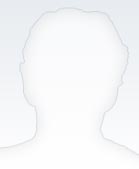
Mgr. Petr Křivánek
Analyst, IT user support
| Office: | B09.326 |
|---|---|
| Phone: | 549 49 4134 |
| E-mail: | krivanek@ukb.muni.cz |
Download and unzip the printer instalation file. Make sure to choose the right file for your operating system.
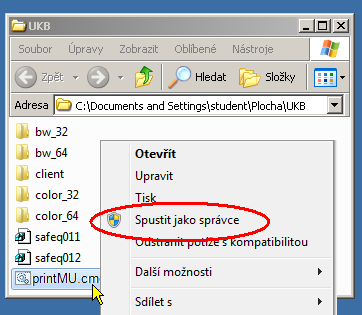
Unzip the package and double-click on printMU.cmd to start the installation.
If your laptop is running Windows 7 or Windows Vista, right-click on the file instead and select “Run as Administrator” from the local menu. When you complete the steps above, you will be able to send print jobs to any printer at the university. To start printing, you need to be connected to the MU network. If you are not connected to the university network (such as when you are working from home or from the dormitories), you will need to use a VPN.
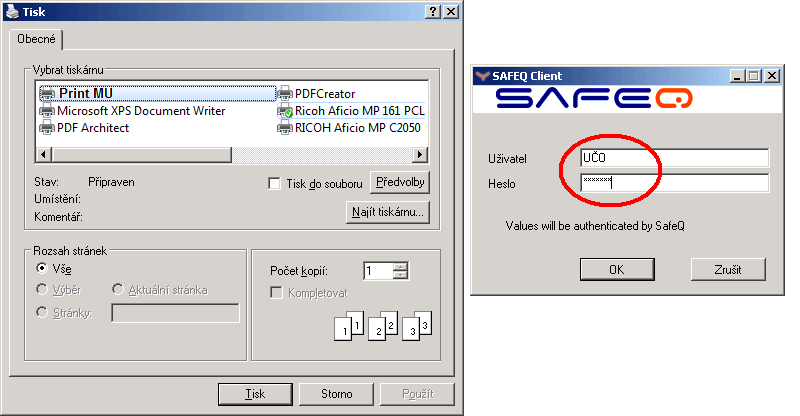
Send the document you would like to print to the printer you just installed
and select the required print settings (double-sided printing, multiple pages on one sheet, etc.)
After sending your document to be printed, enter your UČO and secondary password in the dialog box.
Your print job will appear on the printer screen when you touch your ISIC to the printer card reader.
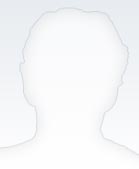
Analyst, IT user support
| Office: | B09.326 |
|---|---|
| Phone: | 549 49 4134 |
| E-mail: | krivanek@ukb.muni.cz |