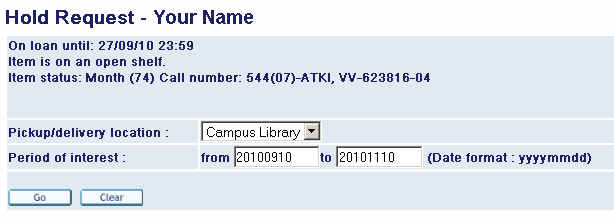How to work with MU online catalog?
Electronic catalogue contains the records of the funds of all libraries at the Faculty of Science (since 1996) and Faculty of Medicine (since 1999). For informations about the documents, which are not in electronic cataloge, contact the Masaryk University Campus Library (MUCL) or the departmental libraries. In electronic catalogue you can find the documents, after login you can reserve the documents, fund the list of your loans, the date dues and prolongation.How to login
Enter web address http://aleph.muni.cz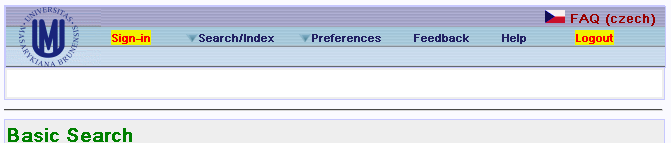
Click Sign-in and then:
- put your UČO (number of each person at the university) and primary password.
- If you are external user who is registered in some MU library, put instead of UČO your library card number (f.e.: L000003130) and password that you get by the librarian at the charging desk.
My Account
Accesible after log-in. You can find there information about borrowed item, history of borrowed item and loan requests.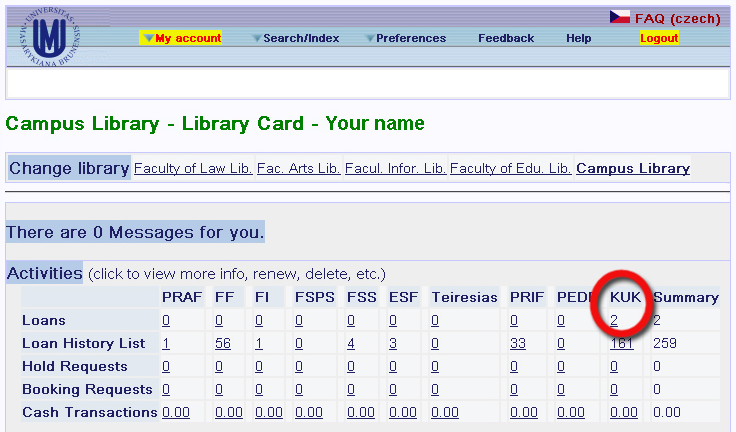
By clicking at the number in the "Loans" row you'll find the list of your loans in each of the library you use, and their due dates. It's possible to renew your loans as well.
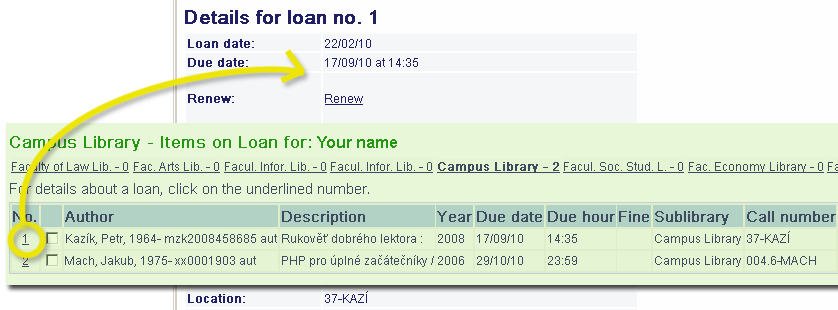
How to find a document
Click Search - you can choose from 5 search posibilities: 1. 1. Basic search - quick query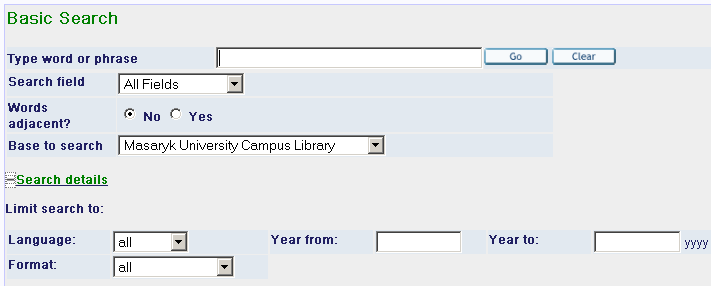 2. 2. Multi-field - search from multiple fields (title, subject, author..)
For search you can use:
2. 2. Multi-field - search from multiple fields (title, subject, author..)
For search you can use:- boolean operators AND, OR, NOT
- question mark - ? to find matches that contain portions of words (geolog? = geology, geological). The ? character may also be used to find variant spellings (for example, alumi?m will find both the American spelling, aluminum, and the British spelling, aluminium)
- systém • words with capital letters have the same meaning as words with lowercase letters
How to find where the document is
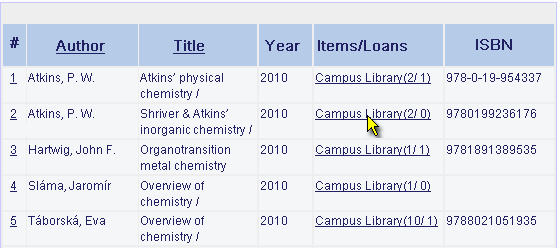
The numbers in the column Lib/Items inform you about the number of the books selected documents/number of loaned documents at the faculty library.
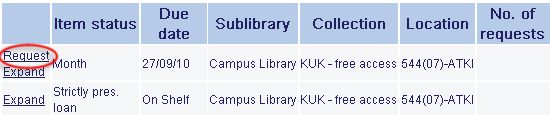
Click on link for more informations about document place.
- First column
- more informations about the document, click on „request“ is for reserve the document. Reservation is impossible if some book is in the library at place. It is impossible to reserve the documents in the departmental libraries.
- Item status
-
Prezenční – stays in the library
Měsíční – loan for one month
Semestrální – loan for 90 days
Dlouhodobá – only for PhD students, teachers and staff of MU
Mimo ÚK – document is in the departmental library (more see Collection)
- Due date
- information about due date. In case there is „Mimo ÚK“ we cannot guarantee the document is there
- Sublibrary
- a name of faculty where the document is
- Collection
- library place:
- KUKB Volný výběr – document is in the LUC
- KUKB Sklad – document is in the LUC deposit
- KUKB Archív – document is in the LUC archive
Organchemi, biologie etc. – a name of the departmental library – if the document is there, you must contact this library for loan possibility (for contact list see http://www.ukb.muni.cz/kuk - Department libraries - Location
- sign of the document
- No. of requests
- information about a number of request for the document and your queu position
- Barcode
- document ID
- OPAC note
- notes to the document, for example „include CD-ROM, maps“ etc.
How to reserve a document
You can reserve a document by online catalogue only if:- you are registered user of the faculty library
- all other items (instead of stays in the library) are loaned
- asked documents are in the LUC not at the department library
Reserve procedure
- At the selected record click on Lib/Items link - here you can see count of document items in particular library and how items from them are borowed (f.e. "2/1": means: from 2 items is one loaned)
- In the first column # click at the number and see Full View of Record
- Click All items and you can see state of all items of the document.
- In the left click on request. In next window you can correct date till you want to wait for the document until it will be returned. Then click OK.