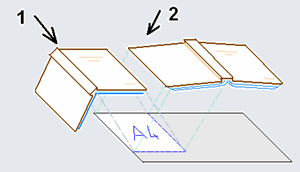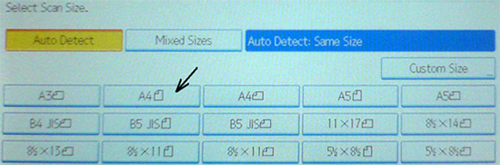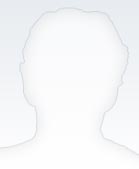Scanning to a PDF file
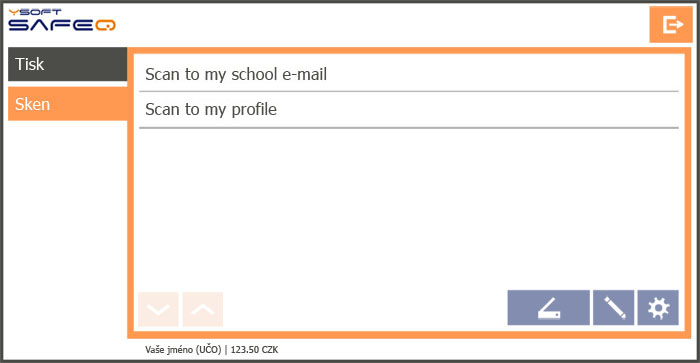
Use your university card to log into a printer and start printing or scanning. You have the following options:
- Scan to my school email: The PDF file will be sent to the MU Information System.
Files larger than 15 MB will be sent to a folder (see below).
- Scan to my folder: The scanned file will be sent to the location O:/scan in your profile on the university computers
(connection procedure from home).
The maximum file size is 500 MB.
Connect to
MU Network Storage with these credentials:
- Path: \\ha-bay.ics.muni.cz\share
- Login with UCN\učo number a secondary password
Press the scanner button to start scanning.
Press the gear button to open scanner settings such as quality and colour options.
Scanning to your email without an MU card
You can use the multifunction printers to scan to a PDF file and then send the file to any email address.
-
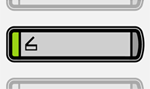 On the printer control panel, press the scanner button
On the printer control panel, press the scanner button
-
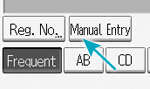 Press “Manual Entry” on the screen, enter your email address and press OK to confirm.
Press “Manual Entry” on the screen, enter your email address and press OK to confirm.
- If you are scanning loose-leaf sheets of paper without creases, insert them into the feeder face up.
Other types of documents have to be laid on the glass:
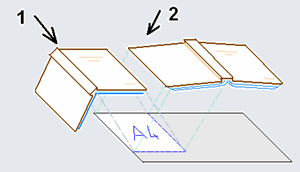
If needed, you can press Scan Settings and set the required format.
For example, you might want to select A4 if you would like the scanner to only scan one page of a book at a time rather than two.
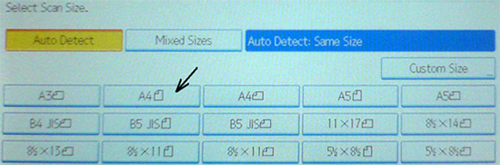
Other adjustable settings include full-colour vs. black-and-white and the resolution
(200 DPI is sufficient for both printing and reading on a screen).
- Press the green button to start scanning

- If you want to send scanned pages to your email address (PDF file), press the button „#“

- When your scanned file reaches a size where it should be sent (about 8 MB),
a notification and an option to send will appear on the printer.
You can send the file and then continue scanning.
- Before leaving, you can press
 to delete your email address from the printer screen.
to delete your email address from the printer screen.
CZUR Book Scanner

Computer 79 can be used with the CZUR book scanner:
You can find the user guide (including a video demonstration) on the manufacturer’s website or in this PDF file.
The CZUR book scanner is installed on computer No. 79.
User manual including video
is on the manufacturer's website or in PDF file .
With technologies can help you:
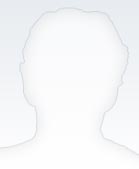
Mgr. Petr Křivánek
Analyst, IT user support
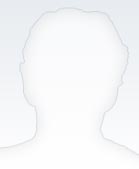
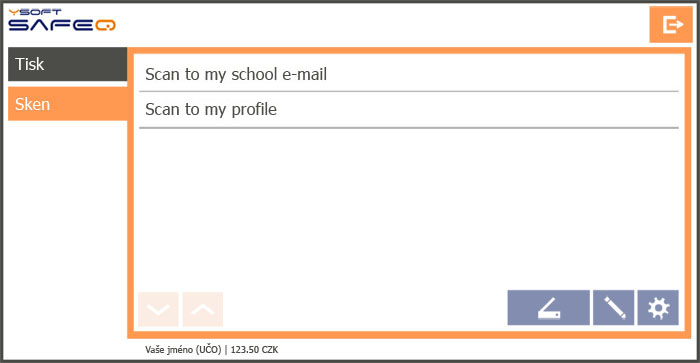
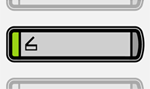 On the printer control panel, press the scanner button
On the printer control panel, press the scanner button
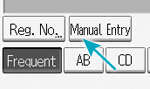 Press “Manual Entry” on the screen, enter your email address and press OK to confirm.
Press “Manual Entry” on the screen, enter your email address and press OK to confirm.